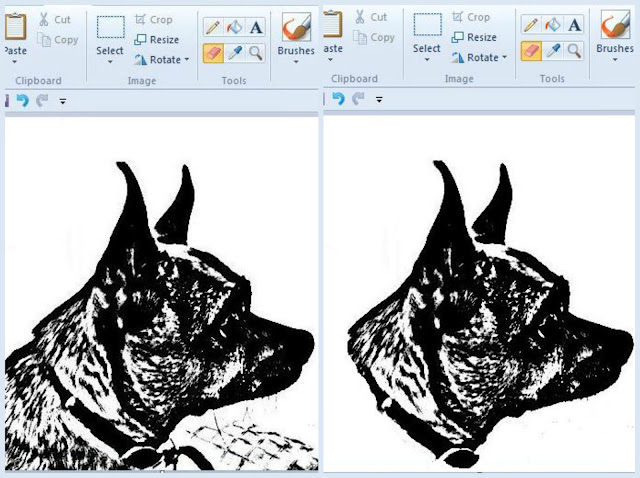These silhouette pendants are inexpensive to make and don't require fancy software. With a few basic steps, you can create silhouettes of your loved ones -- be they the two-legged or four-legged kind.
Silhouettes, also known as "profiles" or "shades", have been popular since the 18th century. They can be made from painted ivory or glass, plaster, or paper. My first experience with silhouette art came in elementary school when my teacher projected our shadows on the wall and traced our profiles on a piece of black construction paper. It remains one of my favorite childhood art projects to this day.
I've admired the many silhouette projects I've seen online and have felt inspired to do my own. The stars aligned when I connected with Lilly of Lilly D's DIY Craft Supplies after purchasing some pendant bezels and glass cabochons from her Etsy shop for my Lucky Clover Pendant project in March.
Recently, Lilly sent me a generous sampling of diy jewelry supplies from her shop to review. I took the goodies up to my brother's house last weekend with the idea of making silhouette pendants of my children as well as my niece and nephew.
My 2-year old niece was so smitten with my Chipugua, Pancho, that I decided to silhouette him as well!
Here's my method for these special family keepsakes:
How to Make Easy Silhouette Pendants
- 1 Silhouette, sized to fit your glass cabochon, printed in best quality on matte photo paper (tutorial at the end of this post)
- 1 bezel pendant tray and matching glass cabochon (my source HERE) Use discount code ROOKNO10PERCENTOFF at checkout to get 10% off your purchase.
- Mod Podge Dimensional Magic
- A Q-tip, pencil, & scissors
Step 1: Make sure your cabochon is clean before you begin. You can use a small amount of glass cleaner on a lint free cloth to remove any fingerprints. Place a thin layer of Dimensional Magic on the flat side of the cabochon. Set in place on top of your silhouette image. Press firmly to remove any air bubbles. Use a Q-tip to clean any excess glue from the side. Set aside for 10 minutes to dry.
Step 2: Use scissors to trim the image tight to the edges of the cabochon.
Step 3: Squeeze a thin layer of Dimensional Magic into the bezel tray.
Gently set the cabochon in place. Use the clean side of the Q-tip to clean up any excess. Set aside to dry. Clean the cabochon with a small amount of glass cleaner and a lint-free cloth. String the pendant on a ribbon or chain (Lilly's shop has a great selection from ribbon to leather to link and ball chain). Enjoy!
How to Make Custom Silhouettes
As I mentioned before, there are many silhouette tutorials out there, so you may want to look around to find the one that is right for you. The tutorial that I'm sharing here worked for me because I don't have PhotoShop or Illustrator. If you'll pardon the term, this is my "Poor Man's" silhouette tutorial. To make my silhouettes, I used my iphone, free Picasa software, Microsoft Word and Microsoft Paint. Here's how I made my silhouettes on the cheap...
Step 1: Snap a pic of your pet (or person) in profile. Try to use a solid white background if you can. It will save you a lot of work in the editing process. You can see that my picture was a little blurry. That's okay.
Step 2: Upload the photo to your computer. Open in Picasa. If you don't have Picasa, it's a great photo organizing and editing program that you can download for free HERE.

Step 3: Go to the green paintbrush window (as pictured above). Select HDR and crank up the radius and strength to bring out the dark tones in your photo. Apply.
Step 4: Go to the first paintbrush window (as pictured
above). Select Black and White. Apply.
Step 5: Now go to the lighting window. Boost the highlights to fade your background to white (if necessary). Boost the shadow to increase the contrast of black and white. The idea is to turn as much of your subject black as possible. Save.
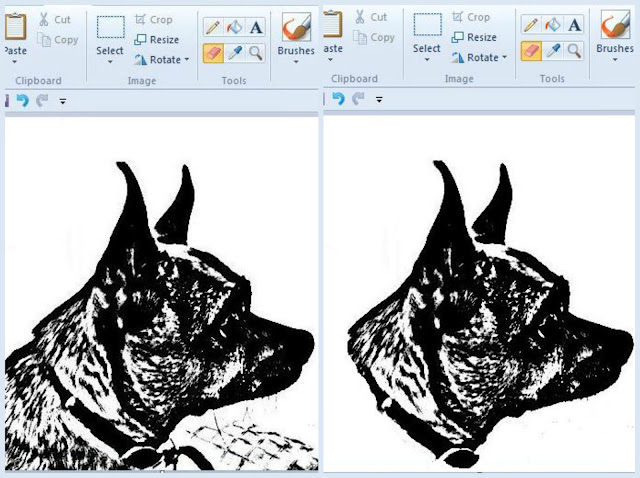
Step 6: Right-click on the image and select "open with", "paint". Your image will be opened in MS Paint, which is a very basic paint program. Go to the "View" menu and Zoom In to increase the size of your photo, so you can do more detailed editing. Click on the eraser icon and make sure that it is white when your cursor is placed on the screen. If the eraser appears black, go to the color palettes and select white. Use the white eraser to remove any portion of the photo that you do not want in the final silhouette. Tip: If you lack a steady hand (like I do), I recommend erasing in segments. Erase a bit, then stop (by releasing button on mouse). This way, if you make a mistake and have to click the reverse arrow, you won't erase all of your work, just the last segment.

Step 7: Now it's time to fill in those white spots. I start by using solid black circles to fill in as many places as possible. I continue with circles and ovals, until just a few white spots remain. Then, I use either the eraser (in black) or a large paintbrush (in black) to fill in. When I'm satisfied with the silhouette, I hit save. Paint automatically takes you back to Picasa.
Step 8: This next step is optional -- If your silhouette is lacking a full white border, go to the blue paintbrush screen. Choose the "border" option. Select white for the outer border and crank up the thickness. From there, you can go back in to paint, an make any final modifications to the shape of the base of the silhouette. Save in Paint then save in Picasa. Close your programs, then open up MS Word.
Step 9: In MS Word, insert your silhouette. Reduce to the size of your cabochon (you can just approximate at this point). You can print in draft and set the cabochon on top of the image to check the sizing. Once you have the size perfected, add a name. I did this by inserting a text box and using the "La Belle Aurore" font which you can download HERE for free. Position the text box below the silhouette. To further boost the black and white contrast, click on the Photo Tools menu and select Corrections (see below). Make sure that the sharpness and brightness are at the highest setting (indicated by the yellow boxes).
Step 10: Print in draft and check against your cabochon to make sure that the sizing and layout of the text is to your liking. Once you've achieved the perfect arrangement, print in "Best" quality on matte photo paper.
I'm not going to lie, the first time it may be kind of tricky. But I can assure you that it gets much, much easier (and quicker) with a little practice. The results are so worthwhile!
--------------------------
This post has been linked-up with: